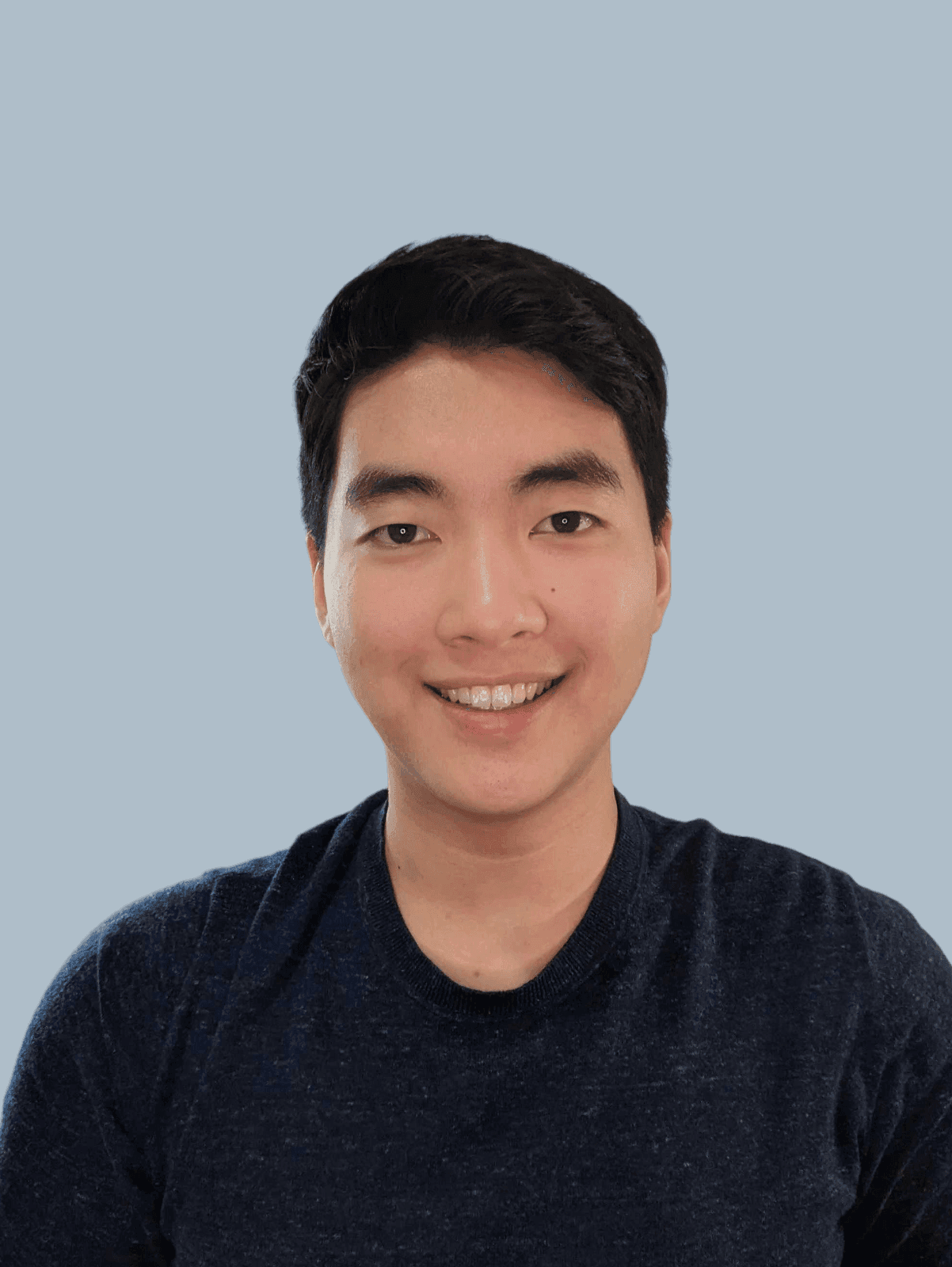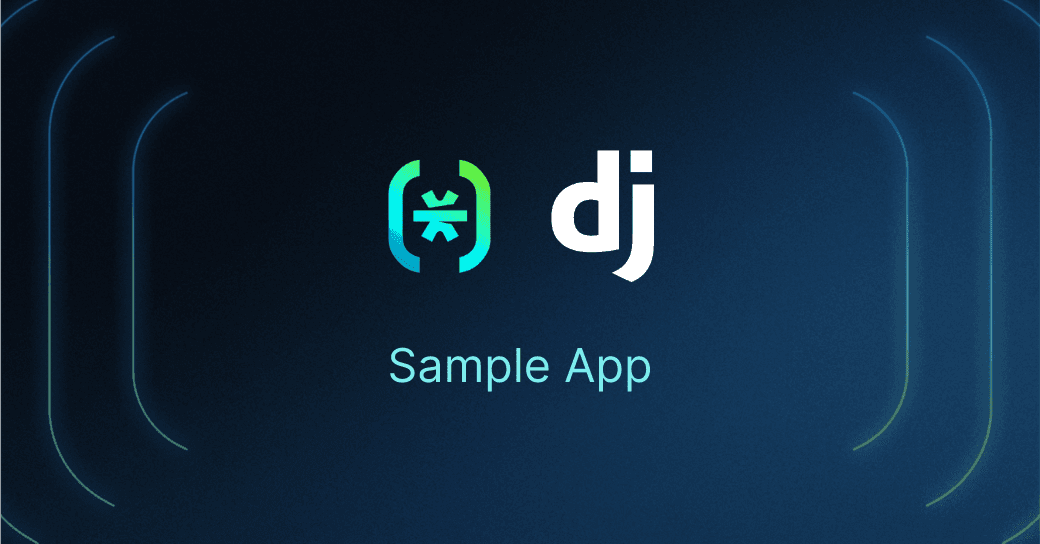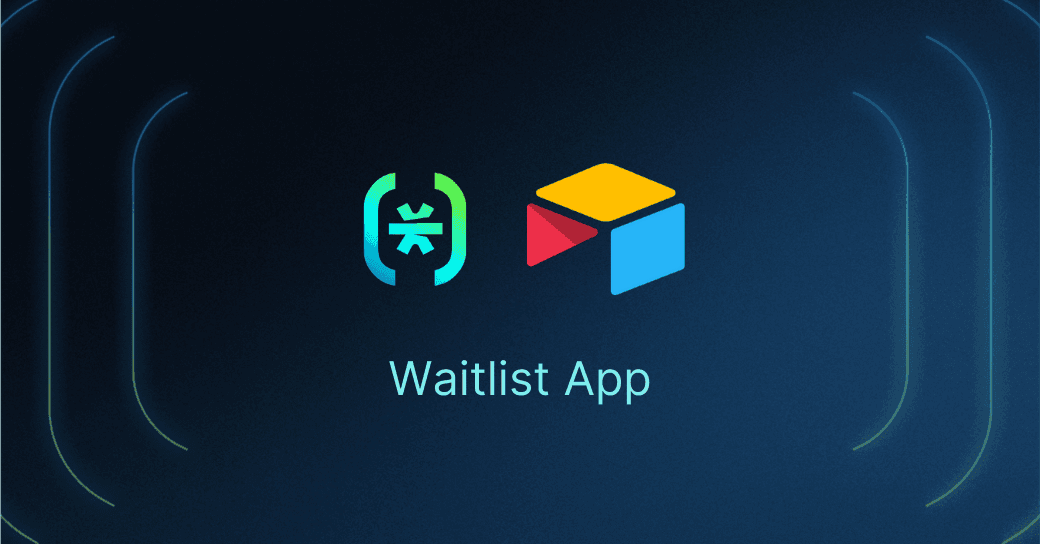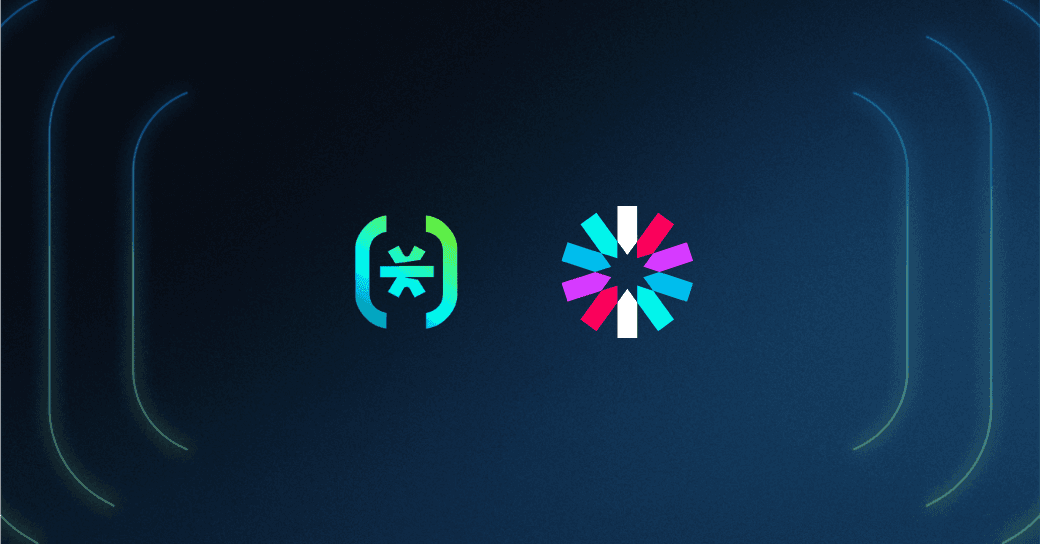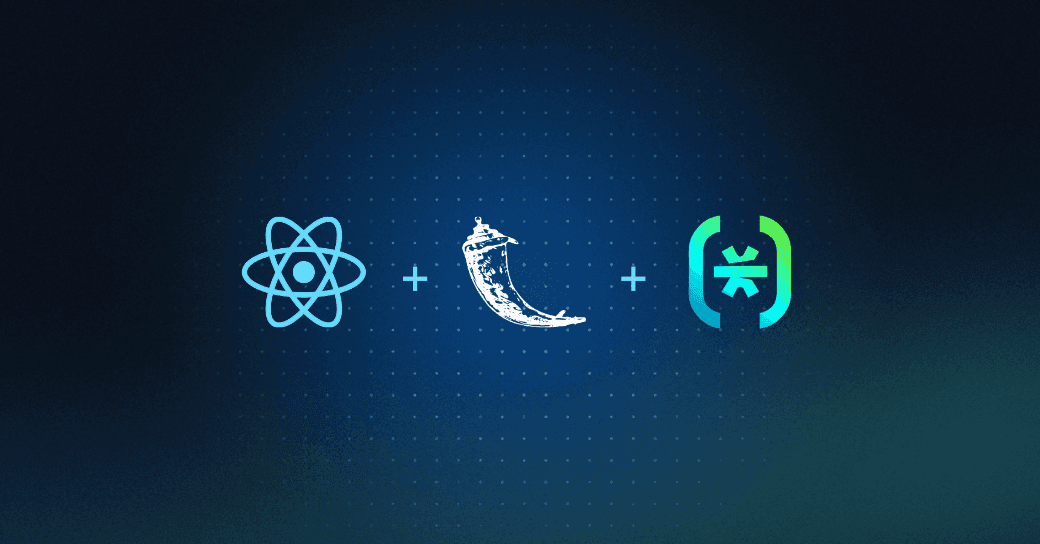Table of Contents
Prerequisites
Hello, fellow Descopers! In this tutorial, we will learn how to add authentication to a Django app! By the end, you’ll have a Django web app with:
Full authentication capabilities
A custom admin login
A text summarizer example page
We'll show you how to integrate Descope authentication in Django by building a text summarization app inspired by Quillbot. For this purpose, we will be using summa, a TextRank-based algorithm.
This Django auth tutorial is divided into four sections:
Setup
Routes
Views + Text Summarization
Templates
Prerequisites
You can find all the code for this tutorial in the django-descope sample app GitHub repository, with installation instructions in the README.
No prior experience with Descope? No problem! Just sign up for a Free Forever account.
There’s also the Descope Get Started Docs and the Django Quick Start guide to help you get a general understanding.
Overview
We are going to learn how to integrate Descope authentication in Django by building a Quillbot clone.
Quillbot is a writing tool that can check grammar, paraphrase, text summarize, and a number of other things. As a student, text summarization is important in quickly grasping topics and weeding out the not-so-relevant information! So we’re going to learn to integrate Descope authentication by building a text summarization app in Django. For the text summarization, we will be using summa, a TextRank-based algorithm. The final product will also feature a custom admin login page.
This tutorial will be in four parts:
Setup
Routes
Views + Text summarization
Templates
Let’s get building!
Setup
In the setup process, we will learn to set up a Django project, install Descope, modify our settings file, and enable styles and templates.
You can create a new Django project using the command below:
django-admin startproject mysiteTo add Descope to your project you can use pip or poetry:
poetry add django-descope
OR
pip install django-descopeNow let’s add some important variables and dependencies to our settings.py file:
Add
django_descopetoINSTALLED_APPSin yoursettings.pyfile.Add Descope Middleware after the
AuthenticationMiddlewareandSessionMiddleware.We will be storing our HTML templates in a folder called templates so let’s add the path to the DIRS.
Add your
DESCOPE_PROJECT_ID.
INSTALLED_APPS = [
...
'django_descope',
]
MIDDLEWARE = [
...
'django.contrib.sessions.middleware.SessionMiddleware',
'django.contrib.auth.middleware.AuthenticationMiddleware',
...
'django_descope.middleware.DescopeMiddleware',
]
DESCOPE_PROJECT_ID="YOUR_PROJECT_ID"
STATICFILES_DIRS = [
BASE_DIR / "static",
]Code block: mysite/settings.py file
Our setup is complete! Make sure to migrate the changes and then run the server.
Routes
We have four paths: home, logout, auth, and admin.
from django.urls import path
from django.conf.urls import include
from django.contrib import admin
from django.views.generic import TemplateView
from .views import Logout, Summary
descope_admin_site = admin.site
# override the login template with our own
descope_admin_site.login_template = "admin_login.html"
urlpatterns = [
path("", TemplateView.as_view(template_name="descope_login.html"), name="index"),
path('summary/', Summary.as_view(), name='summary'),
path('logout/', Logout.as_view(), name='logout'),
path('auth/', include('django_descope.urls')),
path('admin/', descope_admin_site.urls),
]Code block: mysite/urls.py
To customize Django’s default admin login template, create a variable called descope_admin_site and set it to the admin site. This inherits all the URLs and functionality of Django’s default admin site. Then, to override Django’s login page template, set login_template to our custom admin login template at admin_login.html.
In our url_patterns we have five paths.
The first path will be the root page and it renders the
descope_login.htmltemplate view. Our HTML templates are available in the templates folder.Our second path will be our text summarizer page.
Next is the
logoutview to log us out. In ourviews.pyfile, we have the Logout class that calls a logout function.The
authpath is from thedjango_descopeSDK and will allow us to authenticate when we log in.The
adminpath will route to our custom admin site.
Next, let’s look at our views.
Views + Text summarization
Looking at our imports, we import a TextForm from our forms.py file and the summarizer function from the summa python library.
import logging
from django.contrib.auth import logout
from django.http import HttpRequest, HttpResponseRedirect
from django.urls import reverse
from django.views import View
from django.contrib.auth.mixins import LoginRequiredMixin
from django.shortcuts import render
from .forms import TextForm
from summa import summarizer
logger = logging.getLogger(__name__)
class Logout(View):
def get(self, request: HttpRequest):
logout(request)
return HttpResponseRedirect(reverse("index"))
class Summary(LoginRequiredMixin, View):
login_url = "/"
template_name = "summary.html"
form = TextForm()
def summarize(self, text: str) -> str:
return summarizer.summarize(text)
def get(self, request: HttpRequest):
return render(request, self.template_name, {'summary_form': self.form, 'summary': ""})
def post(self, request: HttpRequest):
form = TextForm(request.POST)
if form.is_valid():
form_text=form.cleaned_data['sum_form']
summary = self.summarize(form_text) or "Text too short!"
return render(request, self.template_name, {'summary_form': form, 'summary': summary})Code block: mysite/views.py
The views.py file contains two views: Logout and Summary. The Logout view logs the user out. Let’s look at Summary which makes up the bulk of our views.
Five key pieces make up our Summary class:
The
LoginRequiredMixinprotects our route from unauthorized users and requests. We specify thelogin_url, which directs the user to ourdescope_login.htmltemplate containing the Descope authentication flow.The template for this view is
summary.html, and theTextFormform that we send and display to our frontend is from theforms.pyfile.We use the
summarizer.summarizefunction provided by summa to return the summarized text.In our get method where we handle GET requests, we return our template with the form and the summary which is an empty string.
Last is our post method that handles POST requests. First, we populate our
TextFormwith the incoming request which contains the text that the user inputted. We check if the form is valid and then get the text from oursum_formfield. Then, we summarize our text by calling the summarize function earlier and passing the summary data to our template through thesummary_formand summary object.
NOTE: The
TextFormin ourforms.pyfile contains one field,sum_form, which allows us to input text.
from django import forms
class TextForm(forms.Form):
sum_form = forms.CharField(widget=forms.Textarea(attrs={'class': "sum-form"}), label="")Code block: mysite/forms.py
The final step is to see how we show our Descope authentication flow and handle our form and summary in the templates. Let’s start with the admin login template.
Templates
Let’s create a template that will be used for our shiny new admin login. In the project, you will notice that we use a base template which is why our file extends the base.html file.
{% extends "base.html" %}
{% load static %}
{% load descope %}
{% block content %}
<h1 class="title">Django Sample App</h1>
{% if user.is_authenticated %}
...
{% else %}
{% descope_flow "sign-up-or-in" "/" %}
{% endif %}
{% endblock content %}Code block: mysite/template, descope_login.html
Two important things to notice in the code:
At the top, we load
descopewhich allows us to use custom Descope template tags.In the body of our HTML file, we render the custom template tag
descope_flowwhich renders the Descope authentication flow. Thedescope_flowaccepts two parameters: flow ID and the success redirect path. We set our flow ID to sign-up-or-in and the redirect URL to the root home page.
The descope_login.html template follows the same concepts, so give that a look for a challenge!
Now for the summary template, where we render our form and summary that was passed in from our view.
{% extends "base.html" %}
{% block content %}
...
<input class="submit-btn" form="sum_form" type="submit" value="Summarize">
<div class="flex-row">
<form id="sum_form" class="flex-col sum" method="POST" action="{% url 'summary' %}">
<p class="sum-label">Text</p>
{% csrf_token %}
{{ summary_form }}
</form>
<div class="flex-col sum" id="sum-text">
<p class="sum-label">Summarized Text</p>
<p class="sum-text">
{{ summary }}
</p>
</div>
</div>
{% endblock content %}Code block: mysite/template, summary.html
We output our summary_form and summary with the double braces which allows us to render variables sent from our view.
We wrap our summary_form in a form that will POST to our summary route (the current route), where in our view we handle the POST request. The CSRF token is inside our form because we want to ensure secure requests. In our view, we validate the form, generate the summary, and send it back to our template to be shown.
How do we manage Roles?
Since we are not relying on Django’s built-in authentication to set the is_staff and is_superuser roles, we can instead use the Descope console to manage our users and set our roles.
Navigate to the Descope console in your project and create the two roles is_staff and is_superuser. Then navigate to Users and edit your user to add the role.
Styles
All styles and templates can be found in the repo.
Show time!
Now for the demo! Upon running the application you will be faced with your Descope authentication flow.
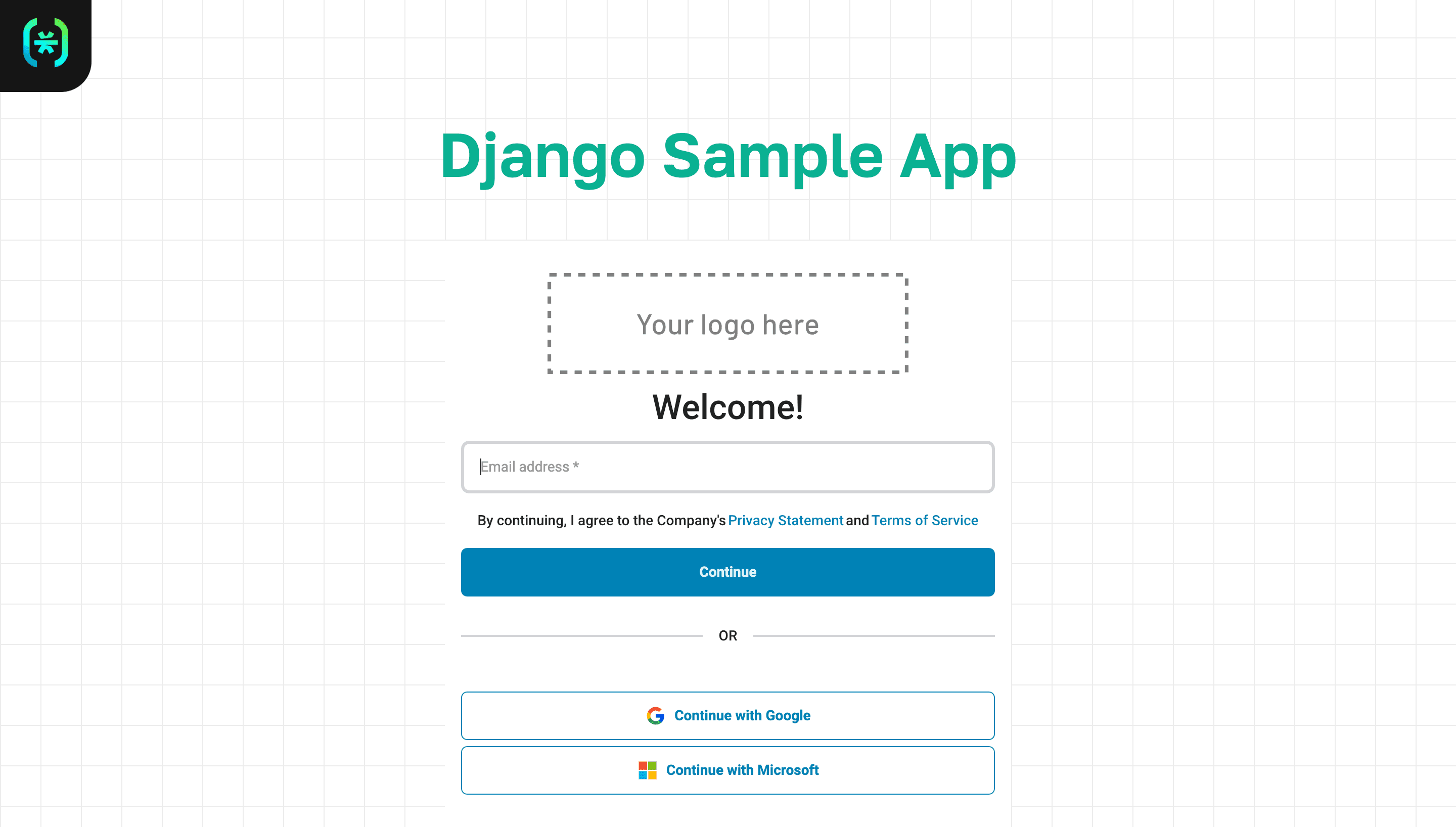
After logging in, you will be able to see the different links and routes.
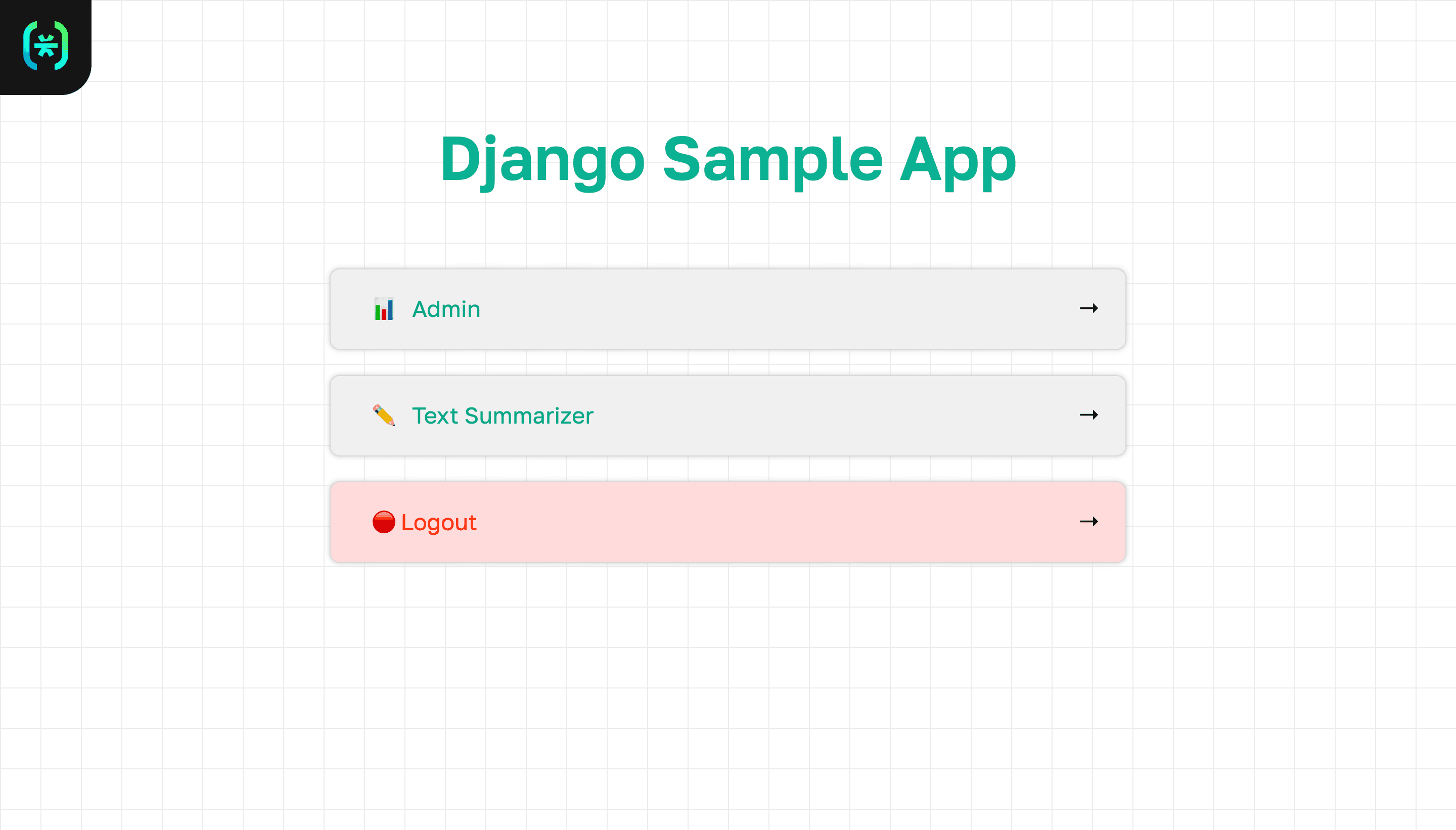
You will only be able to access the admin page if you have the is_superuser role.
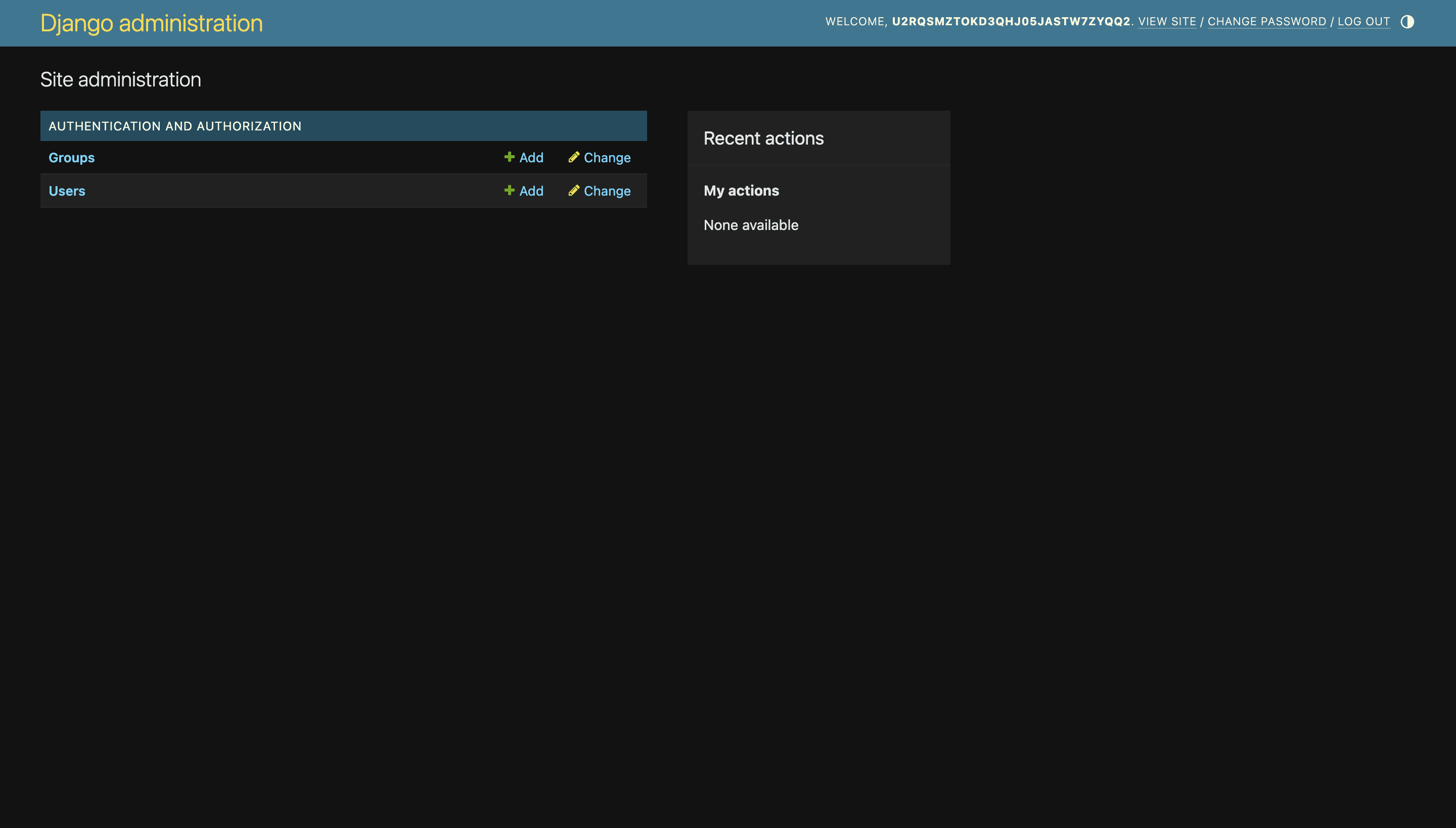
There’s also our custom admin login page for when you log out from the admin dashboard or go to /admin/login.
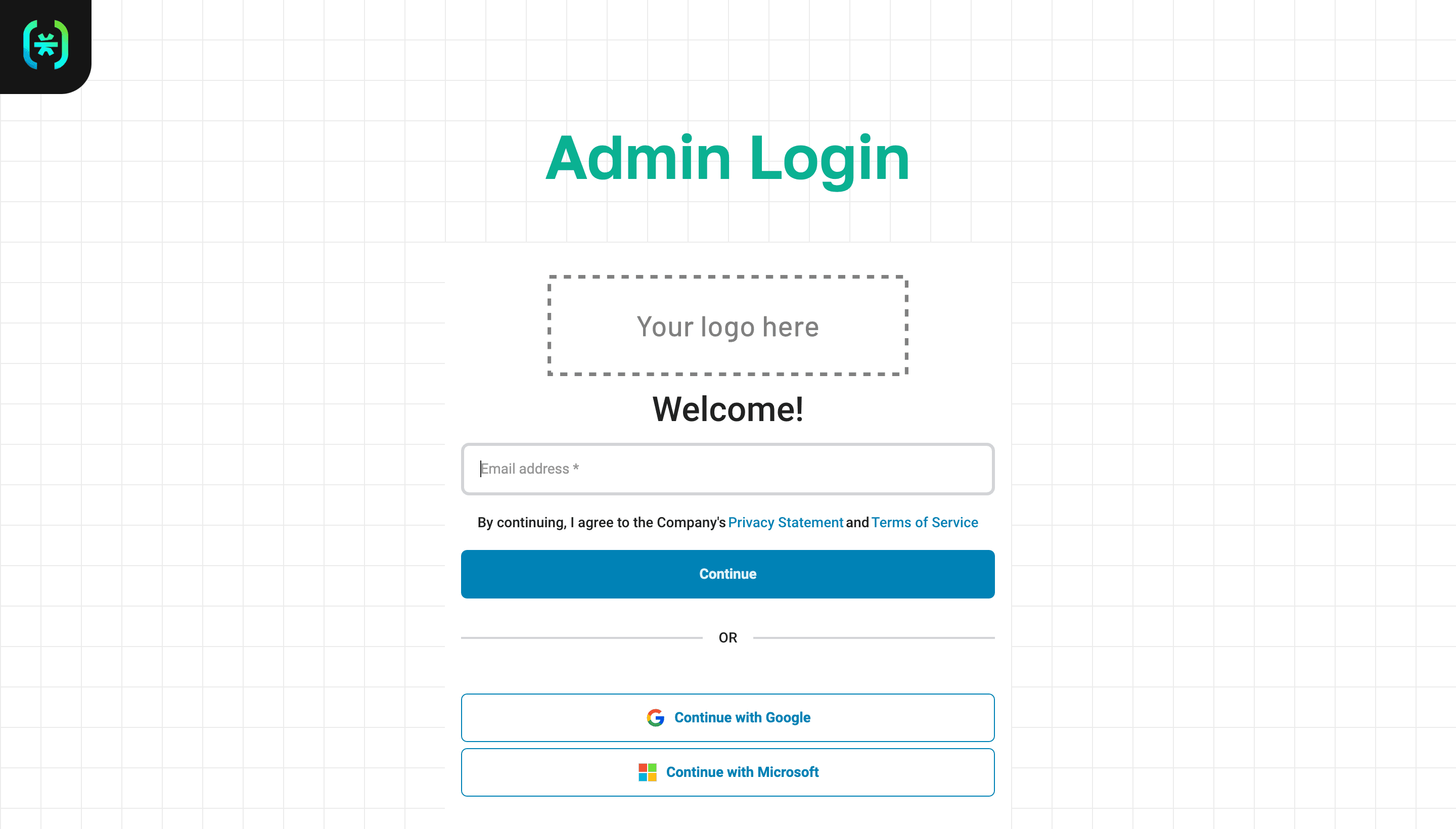
Finally, there’s our text summarizer where you can input text, hit summarize, and get the summary!
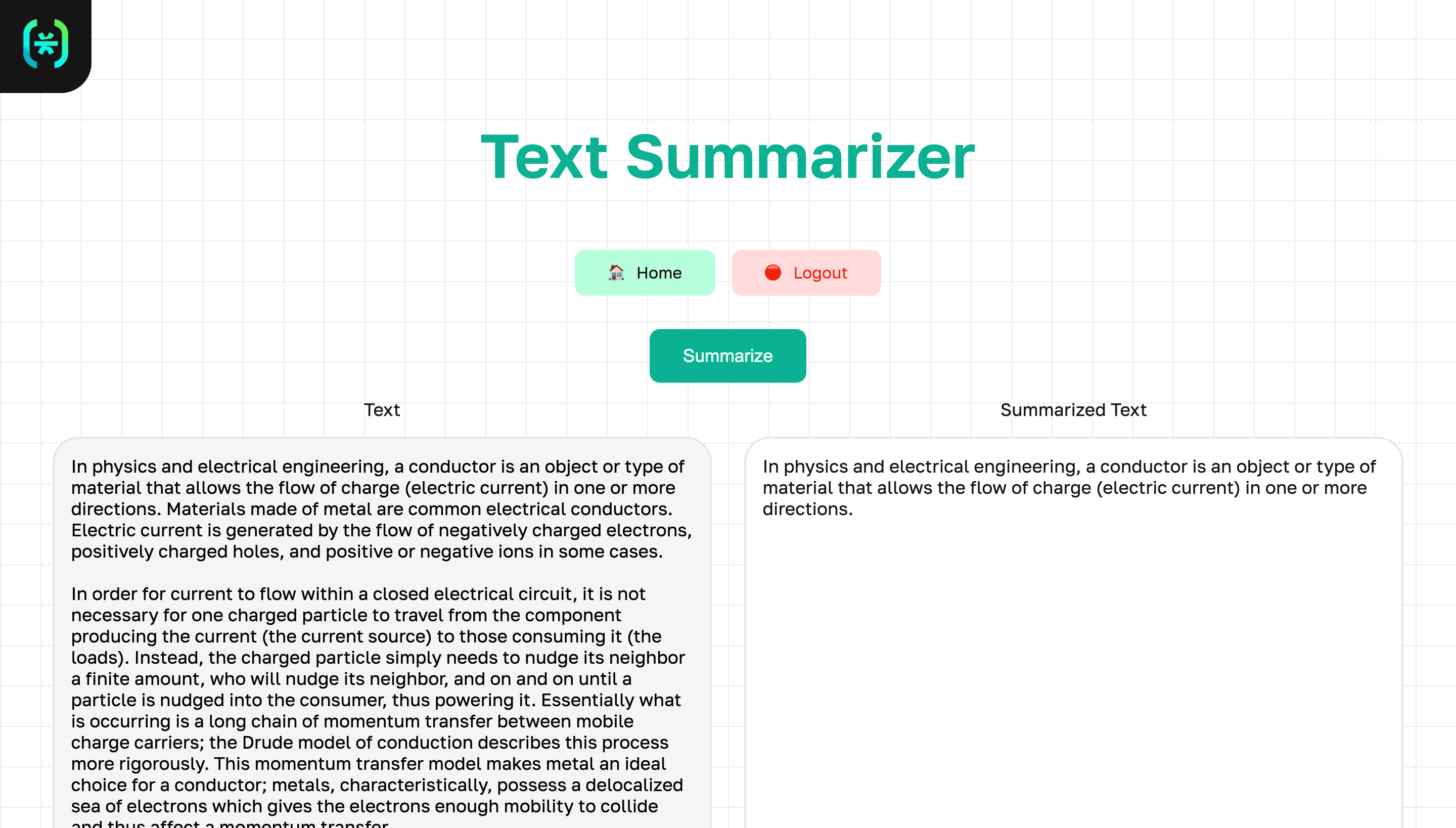
Django auth with Descope!
That’s a wrap! In this tutorial, you integrated Descope authentication into a Django project, built a custom admin page, and laid the foundation for customizing authentication to fit your needs.
If you're ready to take things further, start experimenting with your Free Forever Descope. Or, if you have questions about Django auth, join AuthTown, our open community for developers to learn about the world of identity and access management.